SharePoint Consulting: The Seven Deadly Sins of Productivity
Our Sharepoint consulting engagements give us a lot of insight into the obstacles that prevent employees from being as productive as they could be. This list contains the Seven Deadly Sins of Productivity that wecome across during our SharePoint consulting engagements.
SharePoint is a powerful tool for overcoming time-wasters. If some of these sins seem a little too familiar to you, perhaps your SharePoint implementation isn’t being used to its full potential.
The Seven Deadly Sins of Productivity
 1. Poor access to information
1. Poor access to information
Employees who spend a lot of time sifting through massive data piles looking for the data they need probably aren’t spending a lot of time doing actual productive work. The information your company has should be an asset, not a hindrance.
Unfortunately, manual reporting techniques and departmental data silos can cause data to pile up to the point where it provides more headaches than insights.
2. Constant interruptions
It doesn’t matter if they come in the form of an email, phone call, instant message, fax, or carrier pigeon. Interruptions are annoying, and they keep you from being productive. A study found that it takes the average office worker 25 minutes to return to a task after an interruption.
Of course, it’s important that employees communicate with one another for knowledge sharing and collaboration purposes. Empowering them to communicate in a centralized location like SharePoint on their own schedule is a great way to keep employees focused on their tasks.
3. Shared file servers
Shared file servers exist for a reason, but when employees start treating them as a place to dump files randomly, they start to lose some of their value as business tools. Using a sharing system that actually keeps content organized and easy to find can put hours back into your employees’ day.
4. Multitasking
Trying to do everything at once is a great way to not get very much done at all. Some multitasking is unavoidable, but everyone works better when they’re focusing on the core tasks of their job.
The best way to avoid biting off more than you can chew is to delegate tasks to people you can trust to do them right. A collaboration tool like SharePoint can help make sure one person isn’t taking on too many tasks at a time.
5. Paper forms
Here’s a dirty little secret: many businesses still use paper forms to capture data, especially in industries that require field work. These forms take a long time to fill out, and often lead to data inaccuracies that can exacerbate data management issues. If your business still relies heavily on paper forms, ditch them now and watch your employees’ productivity skyrocket.
6. Spreadsheets
Using spreadsheet software like Excel as a database can work fine when you only have a small amount of data. However, as your business grows, you may find that your database quickly outgrows the capabilities of Excel.
You’ll be left with huge Excel files that take an eternity to load, and a mess of tabs and equations that keeps you from processing data in a timely manner.
7. Meetings
Meetings have become frequent targets of Dilbert-esque office humor, and with good reason: they’re often a complete waste of time for everyone involved. With modern collaboration tools such as SharePoint, it’s no longer necessary to have a meeting just for the sake of having a meeting.
Collaborating online can help make sure that face-to-face meetings are saved for the situations when they’re actually necessary.
For more on increasing productivity and getting the most from SharePoint, read our post on calculating SharePoint ROI!
Components of a Business Intelligence Solution
There are many different technical frameworks available for implementing a business intelligence solution, all offered by a variety of vendors. In a general sense though, there are three overarching pieces to business intelligence:
- Integration and the data warehouse
- Data cubes and analytics
- Dashboards, KPI’s and reports
Understanding these pieces and how they work in tandem to address organizational needs is critical in software consulting to achieve a successful implementation. I will be covering one each week for the next few weeks, starting with integration and the data warehouse.
Taking the SharePoint Framework for a Test Drive, Part 1
The developer preview for SharePoint Framework was announced late last week, so I decided to work through the ramp-up tutorials and offer my initial impressions. I hope this will help you avoid a couple of stumbling blocks that I encountered and get you thinking about this new (and imo, very cool) way of approaching SharePoint customization.
If you’re not familiar with what the SharePoint Framework is, check out this article.
I followed the directions at https://github.com/SharePoint/sp-dev-docs/wiki/HelloWorld-WebPart to get started. I had two takeaways right off the bat. The first is that the Yeoman template is super helpful for getting spun up quickly, especially since your build process comes fully assembled. The second is that the starter project is HEAVY. The project folder (node modules included) is 244MB
While it’s inconvenient to wait 5 minutes while Yeoman spins up your project template, it’s unlikely to be a problem, as a lot of the node modules will just be used to compile and build our application. We’ll withhold judgement on the first point until we see how big the actual built bundles come out.
I entered ‘Gulp Serve’ The project built locally as promised, and I was able to load my web part locally. My first impressions are that the layout looks very modern. If this is what’s in store with the new page experience, we’re on the right track. As I made changes, they were automatically reflected in the page, a very handy inclusion in the build chain. The ability to easily change the items included in the web part properties panel will be really useful for making web parts portable. For instance, it was not easy to specify a source library in an app in the past. This makes it much easier.
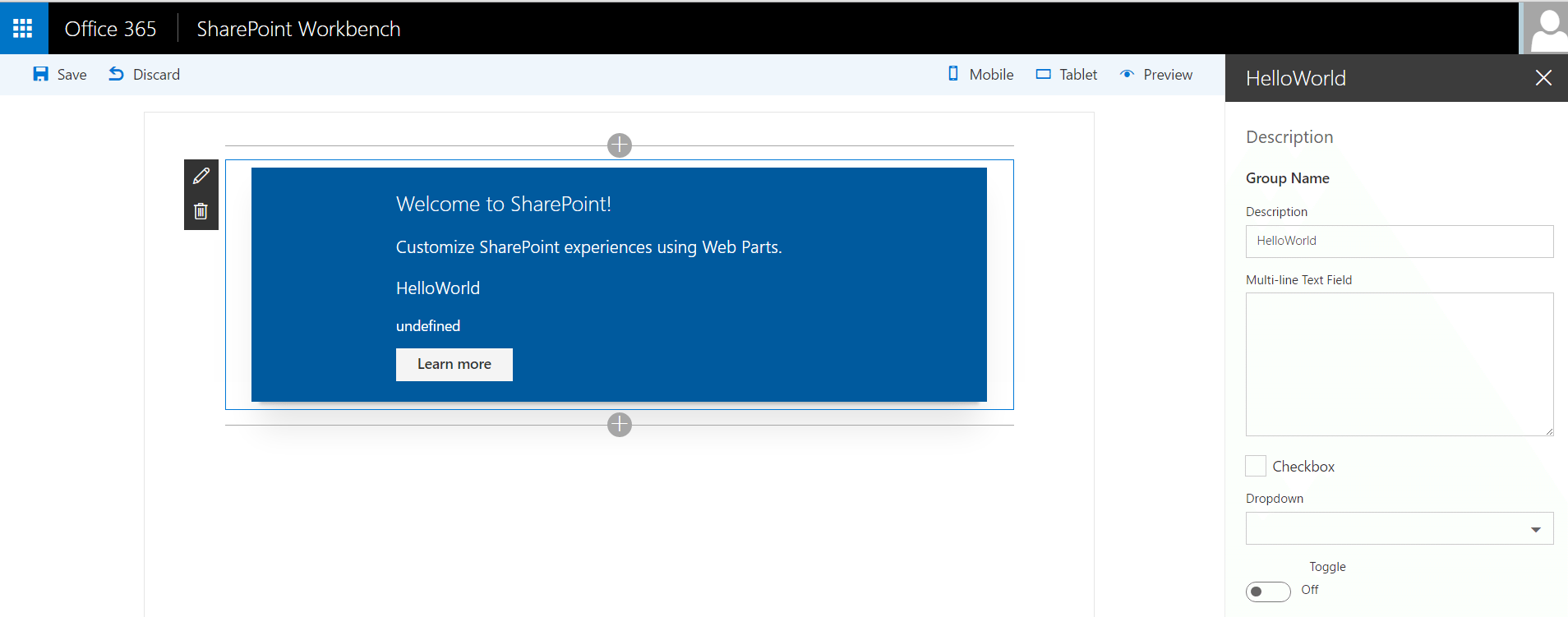
The workbench also gives you the option to see how your web part would look on mobile or tablet, which is good because a big selling point of the new client side web parts is their responsiveness and ability to play well within the SharePoint app.
Looking back at the size of the dist folder puts my mind at ease; it’s less than half of a MB.
Looking through the code structure, it’s clear that a proficiency with TypeScript will be helpful when developing these web parts, at least if you’re using the Yeoman template. Using interfaces in JavaScript is something I am not accustomed to… time to hit the books!
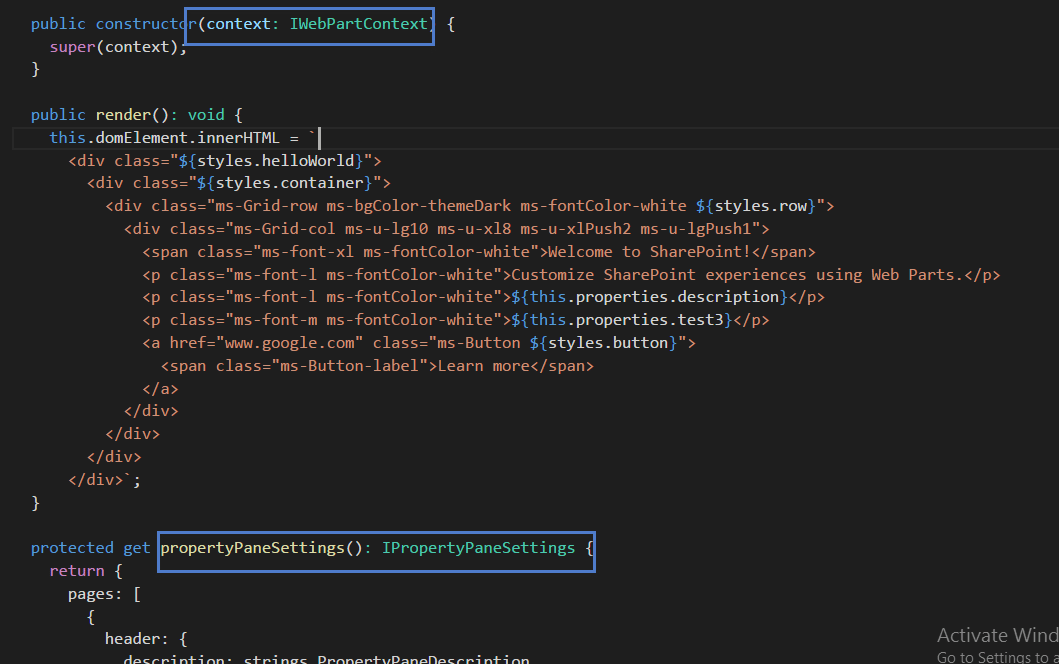
Unfortunately, the instructions for viewing your web part live in SharePoint are lacking. The full steps are outlined here, and require you to change the file extension on workbench.html, change a bit of code within it, and upload it to your dev site.
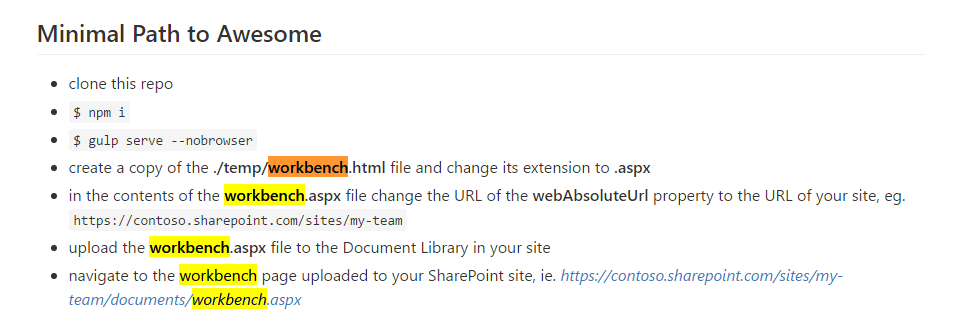
It was a straightforward task to access page context information within the web part class since assignment of those variables is handled automatically in the base class constructor. All you need to do is call ‘this.context.pageContext.user.displayName’, for instance, to retrieve the user’s name. That seems like a lot of typing, but the intellisense in Visual Studio Code is reliable when using TypeScript, and we don’t have to worry about the page context object not existing or certain SharePoint libraries not being loaded. No more ‘sp.sod.executeordelayuntilscriptloaded’, hooray!
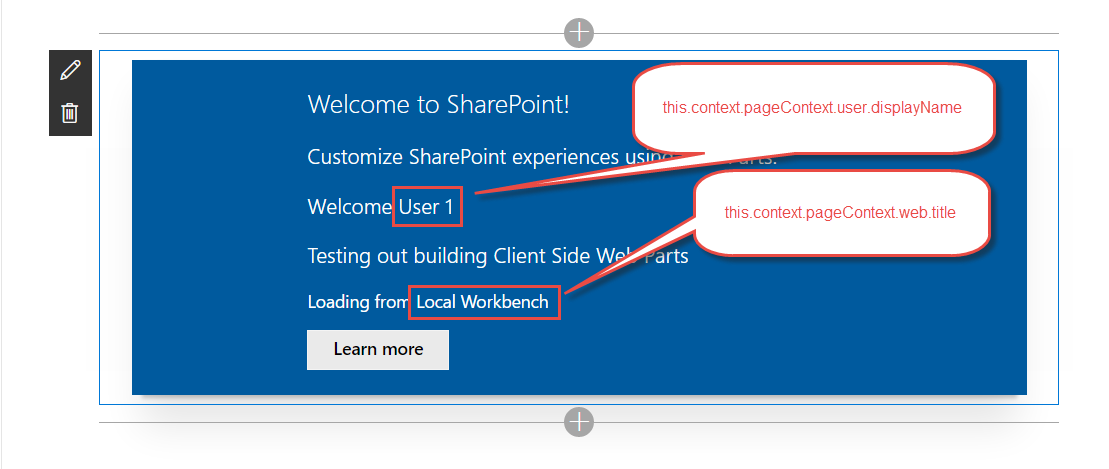 One thing that is a little befuddling as I was working through the second section of the tutorial was that my closing braces were not automatically being generated like they usually would be. Taking a quick look at the settings.json file on the project uncovered the culprit. Apparently this is a setting that comes with the project. I certainly didn’t make this change.
One thing that is a little befuddling as I was working through the second section of the tutorial was that my closing braces were not automatically being generated like they usually would be. Taking a quick look at the settings.json file on the project uncovered the culprit. Apparently this is a setting that comes with the project. I certainly didn’t make this change.

Maybe there’s a good reason why this should be set to false, but it seems really odd that a project template would ship with settings that are more personal preference than anything else.
The next section of the tutorial has us creating a mock http request class, since we cannot access actual SharePoint data when working with the workbench. I get the sense that this will be a normal part of development using the SharePoint Framework. Code your web part offline, stubbing out the data retrieval, and then wire it up at the end.
As someone who is not accustomed to writing TypeScript and who has not used the Promise type in ES6, the method of data retrieval on display is a little intimidating. I would recommend developers look into these subjects as they get ramped up on the Framework.
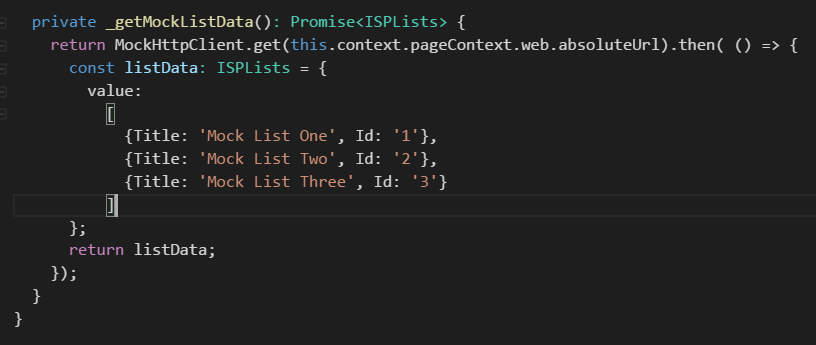
Next, we put in a method to get all the lists from the actual SharePoint site (in other words, live data). Per the tutorial, this method makes use of a call to the REST API. This is interesting, because new developers learning the framework will retrieve data from SharePoint for the first time not by using JSOM or CSOM, but through REST. As someone who uses the REST API in SharePoint almost exclusively for data retrieval do to the transparency and control it grants, I like this a lot.
Another cool feature I’m seeing is that there is an httpClient property on the context object associated with the web part. The description of the property is that it’s an instance of the HttpClient class scoped to the current web part. That is too cool. It (hopefully) eliminates the need to include jQuery just to do AJAX requests, and it (hopefully) allows for tons of reuse between your web parts when it comes to querying SharePoint.
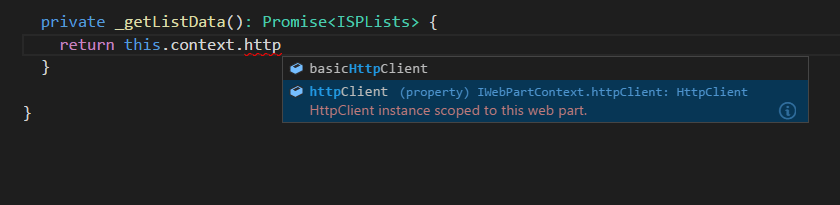
The remainder of the tutorial has us rendering the list data we retrieved to the screen at the bottom of the web part. I had two takeaways from this section.
First, it was neat that there was an environment variable so you can easily differentiate between offline and online work. By using the statement `import { EnvironmentType } from ‘@microsoft/sp-client-base’`, you gain access to a variable on this.context.environment.type within your webpart class. This allows you to do one form of data retrieval if you are on workbench and another when you are live in SharePoint. The way I see using this is to do as I mentioned earlier, make a first pass offline with stubbed out data, and then implement the data retrieval one method at a time. By using environment type, you can switch back and forth between online and offline during this process and everything will continue to work.
Second, check out how we’re getting our list info to render:
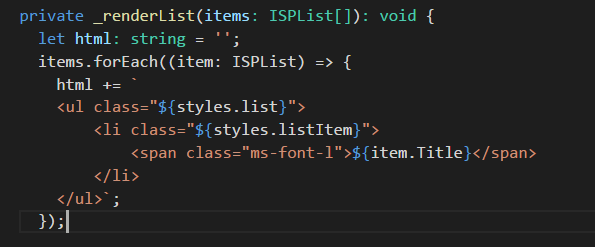
Yeah… I will be checking out the React project template that they have very soon.
That takes us to the end of the second section of the SharePoint Framework tutorial. I’ll continue on and share takeaways from the next section(s) in an upcoming post.
SharePoint Trends for 2014
SharePoint is an application platform that allows you to take control of the content and documents that you put on the Internet. Though the capabilities are present in SharePoint for use with external websites (like the kinds that your customers use to find out more information about your business), most companies have been using SharePoint for internal intranets.
SharePoint is great for tasks like collaboration on projects, document sharing and more. There are several trends with regards to SharePoint that you should definitely be paying attention to in 2014. Read More
InfoPath Retirement: The Doctor is In
SharePoint Consulting Prescribes Solutions to Fit Your Business
SharePoint consulting is often not unlike being a doctor. When a patient visits their doctor, she doesn’t assume that penicillin is the fix for everyone who walks in the door. Instead, a cure is recommended based on specific symptoms.
The same goes for our customers. When we first engage with a new company, the SharePoint team spends some time understanding how the business process is lacking. We’ll also ask questions about specific business goals, long term plans, the number of users, and more. Read More
SharePoint Consulting: Solutions to Common BCS Errors
Solving BCS Errors with SharePoint Consulting
My recent SharePoint consulting work has involved working through a few BCS errors. Programmatically accessing BCS External Lists in SharePoint is a bit like working in a parallel universe. Most list access rules will continue to apply, however there are some very special caveats that one must remember.
For the reader’s findability convenience, I am organizing this guide in terms of the errors that the user will most likely encounter. Read More
SharePoint Consulting: Workflow Not Found
Managing New Workflow Manager Installation with SharePoint Consulting
I needed to remove a Web Front End (WFE) from a SharePoint farm for development reasons, but afterwards we noticed that workflows stopped working. To remedy this, I decided to just re-install Workflow Manager on the main WFE. Though this is not normally a recommended practice, we had few concerns since we are only working off a development environment. Read More
SharePoint Consulting: Workflow Strategy
SharePoint Consulting and Automation
SharePoint consulting can be the time saver that your team has been looking for. Automation, what a wonderful thing! We have become very accustomed to the most mundane tasks taking care of themselves.
Consider the washing machine, the dishwasher, cruise control, the thermostat in your house, and everyone’s favorite, automated phone menu systems! Computing and automation goes hand-in-hand. Read More
SharePoint 2013 and Large Lookup Lists
SharePoint 2013 and an Unexpected Cost of Large Lookup Lists
SharePoint 2013 can handle very large lists (given a very restrictive set of requirements). There is however one error that slipped through the cracks from the Microsoft SharePoint development team. When the total number of items in a list exceed 20,000 items (mileage may vary); you may lose the ability to use the list as a Lookup Column while maintaining the ability to edit the list item via the default edit form. Read More
SharePoint Consulting: Gamification and ROI
The Return on Investment for SharePoint Consulting
In our SharePoint consulting engagements, we often come across interesting problems that can be solved by some amount of customization. This was exactly the case when a change manager from one Upstream client came to Entrance with concerns over educating employees on a new system transition.
Pipeline controllers at this company needed to understand the changes and how they affected their jobs. After some consideration of the business problem, Entrance recommended that our client try SharePoint gamification.
We shared some of the steps we went through for this SharePoint consulting engagement when we first started the project a few months ago. Now that the gamification customizations are live on the customer’s SharePoint site, it has been exciting to see how they are using it and what employees think.
Incentivizing SharePoint Participation
 A common problem in the SharePoint consulting world is when sites are developed and implemented, but afterwards stakeholders have no idea who is using it or if it is serving the purpose for which it was developed. As a result, calculating ROI or any sort of value for the project is not possible.
A common problem in the SharePoint consulting world is when sites are developed and implemented, but afterwards stakeholders have no idea who is using it or if it is serving the purpose for which it was developed. As a result, calculating ROI or any sort of value for the project is not possible.
In the case of this implementation, the site was launched with incentives (like gift cards and t-shirts) for people to participate and build up points. The addition of fun and competition immediately encouraged employees to use the site and become engaged.
Similar to a computer game, each user starts out at a basic level and moves up as they score points. Each level is named after something relevant to the oil and gas industry.
There is also a leaderboard where employees can see monthly and lifetime high scores. This helps the change management team to check in on who has been staying up-to-date on system migration changes, and who has not.
Another major benefit of our SharePoint consulting work is that the gaming system has been set up so it can be managed internally. After the customization was complete, Entrance trained the team on how to administer it, thus empowering the team to use the system as necessary.
Since the launch of gaming system, reports back from the client are all positive. Employees report that they love playing, and the client is thrilled that so many people are engaging with the content they need.
For more on how the oil and gas industry can use SharePoint to improve collaboration and engagement, check out this post…
SharePoint Dashboards: Three Reasons to Build Your One-Stop Shop
Surfacing Vital Information with SharePoint Dashboards
Your Sharepoint dashboard is similar to the dashboard in your car; it contains all the information that is pertinent to your oil and gas operation so you can easily and quickly find what you need. If you haven’t set up your dashboard, it is important to contact a Sharepoint consulting firm to help you get started on this vital task.
The benefits of having your Sharepoint dashboard fully operational are numerous. Here are the basics of the Sharepoint dashboard to help you get an understanding of why it is so important for your oil and gas business.
One-Stop Shop
 Like I said above, the dashboard is your first stop for information, and should contain relevant items that are used by employees for daily functions. You can include so many things on your dashboard, from forms to stock quotes, maps and plans, and even statistics and budget information.
Like I said above, the dashboard is your first stop for information, and should contain relevant items that are used by employees for daily functions. You can include so many things on your dashboard, from forms to stock quotes, maps and plans, and even statistics and budget information.
The dashboard is completely customizable to the needs of your business and to support your daily operations. Your Sharepoint consulting professional can help you determine how you’d like your dashboard to be set up, and what information you need to include.
Drill-Down Menus
The drill-down menu options on the Sharepoint dashboard are one of the most popular among users. You can have many types of drill-downs on your dashboards, with links to information on companies, rigs, wells and assets. Here are a few examples to get your creative juices flowing:
Company –> Field –> Well
Company –> Asset –> Field –> Well
Asset Type –> Field –> Well –> Completion
Area –> Block –> Lease –> Well –> Completion
Plat –> County –> Lease –> Well
As you can see, the options for drill-down menus are endless, and can link to numerous pieces of vital information on current and closed operations.
Filters
Filters are also important when you are setting up your Sharepoint dashboard. You can add filters for operational and non-operational wells. You can also filter by product type, such as oil or gas wells.
Geographical data can be another way to filter information. This allows the user to quickly and easily find the information they need, so they aren’t spending all of their time trying to find what they need to accomplish their mission.
Visualization
Your Sharepoint dashboard also helps users to visualize information so they can gain a better understanding of trends and performance indicators. This will also assist in making business decisions and help further your business reach. You can add charts and graphs to make the information easier to understand and retain.
The Sharepoint dashboard is one of the most important aspects of your Sharepoint site, so it’s important to do it right. Once you have your dashboard set up, it is fairly easy to maintain, and this duty can be handled by an employee in just a few minutes a day.
You will also find that operations run more smoothly when everyone has instant access to the information that they need!
To see how SharePoint dashboards helped one Entrance client accomplish this, check out this case study.
SharePoint Consulting: Library and List Thresholds
SharePoint Consulting Best Practices
Our SharePoint consulting experts have recently run into some problems with SharePoint library and list thresholds that we have been trouble shooting. We’re sharing some of the best practices that we’ve developed as a result to save other users out there some of the trouble!
SharePoint Workflows for Upstream Energy Companies
SharePoint Workflows
Some companies may not realize it, but tools like SharePoint workflows are becoming more and more vital to managing a thriving business. Gone are the days of managing tasks through slips of paper or written work orders.
SharePoint 2013 Troubleshooting: Custom Content Types
SharePoint 2013 Customization
Recently, I was working with a client who just went live on SharePoint 2013. On a sub-site of the home page, there is a document library containing forms and policies. To visually organize the library, I added a choice column called DocType.
Business Intelligence Tools: Power BI First Impressions
Business Intelligence and Power BI
This is an exciting time for SharePoint consulting and business intelligence as Microsoft moves more of its offerings into the cloud. The Power BI preview comes with several features for data query, data visualizations, collaboration, and mobility. Additionally there are new add-in components for the Excel client.
SharePoint for Upstream: Branding
How can SharePoint branding help my company?
Sharepoint branding is important for all businesses in the oil and gas sector, because matching the site to your company’s look, feel, and workflow can improve utilization. Most SharePoint sites contain a lot of important information that goes to waste if that site is not user friendly.
Custom Software: Achieving Solutions that Meet Your Needs
Meeting Business Needs with Custom Software
The following case demonstrates the importance of understanding business needs in achieving a great final result for custom software. The accounting department for one of our clients uses a checklist to track the journal entries they’ve completed that month for a recent project.
SharePoint for Upstream: Document Management
Making Document Management Easier with SharePoint
This past month, I started a series on how SharePoint can be leveraged by the Upstream industry for better collaboration, time savings, and improved information flow. So far, I’ve covered how Upstream companies waste time looking for information in the wrong places, in addition to SharePoint dashboards.
SharePoint Consulting for Oil & Gas Service: Dashboards
Transforming Workflows with SharePoint Consulting
For many oil and gas service companies, the many moving pieces of daily operations can be smoothed with SharePoint consulting. One such Entrance client took advantage of this with a dashboard that tracks work throughout the entire lifecycle.
SharePoint for Upstream: Dashboards
SharePoint and Your Dashboard
Last week, I started a blog series based on my lunch and learn, “SharePoint for Upstream.” I plan to share a few strategies and best practices that people in Upstream can use to improve the visibility and control they have over their data.

